How to Set Ringtone on Android with Google Play Music: Quite boring to listen to the same old ringtones on mobile devices each time whenever the phone rings. It is seldom boring even to set favorite songs as ringtones. It’s time to think about some unique ideas to set ringtones on Android devices. One of the best idea is to set ringtones on Android with Google play music. Even though you may be wondering is it possible to set ringtones in this process, then the answer is yes, it is quite easy to set songs in this procedure. So let’s check out how this process is carried out in a step-by-step manner and it comes out in two ways.

-
The process to set a song from Google Play Music as your ringtone via SD card
- The first step in the process is to open the Google Play music application and then just tap on the hamburger option displayed on the left top of the screen and tap on the Settings option in it.
- Now just scroll down to check for the option of storage, in that select ‘external’, so the song gets downloaded in the SD card.
- Then just start browsing for the tune or music file in the Google play music app and just click on it.
- As soon as the file gets downloaded, now in the mobile device open the file manager app.
- Then select SD card and Go to Android > data > com.google.android.music > files > music option and search for the downloaded file.
- Then tick the checkbox that appears beside it and copy the file.
- Now move back to file manager and go to Phone storage > Ringtones option and using paste option, paste the music track.
- Then now go to Settings, Sound, Ringtone, you’ll find this file at the top of the list and set it as the ring tone.
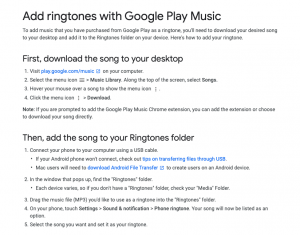
-
The process to set a song from Google Play Music as your ringtone using PC or Mac devices
- In this process, first music files need to be downloaded on to the PC or MAC device.
- Now go to play.google.com/music option and select my library, to select the songs.
- Once you have found the song that needs to be downloaded just click on it using a mouse.
- Then there comes the option to download the song.
- As soon as you click on the download option, there appears a dialogue box asking ‘are you sure you want to download the song?’.
- Click on the yes option and the song gets downloaded on to the PC.
- Now just take the device in which the song needs to be set and connect it to the PC.
- Then just transfer the downloaded song into the file manager.
- Now go to Settings, Sound, Ringtone, you’ll find this file at the top of the list and set it as the ringtone on your smartphone.
The above mentioned are the two ways to set ringtones on android with google play music.