In this modern era, people like texting more than calling. There is a default ringtone on the iPhone. But that too becomes quite stale after a couple of incoming calls. Fortunately, there are alternate options. There are different kinds of in-built ringtones in the iPhone. If you want more originality you may make ringtone for iPhone on your own.
This will help you to add a little bit of personal touch to your iPhone experience. We will share with you a detailed guide on how to make ringtones for iPhone. So, let’s start. sim owner details
The steps to make ringtones for iPhone
You have to follow the steps given below if you want to make a ringtone for the iPhone:
- First, you have to open iTunes on your desktop to begin your task. You need to download it from Apple’s site in case you do not have it, for example in case you are using a Windows device for your work.
- Then you need to select the some you are willing to utilize for making a ringtone and click on it.
- Then you need to right-click on the Song and select the Song Info option.
- After that, you have to click on the options tab.
- Then you have to select 30 seconds in the song that you would like to use as a ringtone. There is a limit from Apple regarding the length of the ringtone. It should not exceed more than 30 seconds.
At the time of selecting your time, you need to make sure that you are using minutes and seconds for setting the time. After finalizing your time you need to play the tune again to ensure that it is the part of the song that you want to make a ringtone for the iPhone.
- Next, you have to tap on OK to verify your music preference.
- With the highlighted song you need to tap on File, after that, you need to Convert and select the option entailing Create AAC Version. As soon as you select to create Apple iTunes will instantly transform the 30-second audio track.
- Then you have to right-click on the ringtone you have just made. If you have a Mac, you need to select the alternative to Show in Finder. If you have a Windows Pc, you need to find out the tune in your Windows Explorer pane to figure out the locale of the song on your hard drive.
- You have to then change the file extension of the song from .m4a to .m4r as for ringtones Apple utilizes a .m4r extension in place of the common .m4a. As soon as it is shown whether you would like to keep .m4a or choose .m4r, you need to select the latter one.
- You have to retain your iTunes window unrestricted and connect your iPhone to your computer. You will find the iPhone pop-up in the left sidebar of the iPhone screen.
- You have to take out and fall over the .m4r ringtone you have just made to the option in the left sidebar of your iPhone that entails Tones. It must be then found under the ringtones part on your Apple device.
- Then you need to head over to your iPhone and tap Settings.
- Then you need to select Sounds & Haptics under Settings.
- After that, you need to scroll down to Ringtone and click that alternative.
- There you will be able to find your new ringtone. You have to select it.
We hope that this blog will be helpful to you. So, if you want to make a ringtone for the iPhone you should follow the above-mentioned steps without getting worried.
How to Make Ringtone for iPhone?
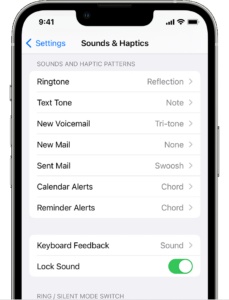
In today’s digital era, personalizing our smartphones has become a popular trend. One way to add a personal touch to your iPhone is by creating custom ringtones. In this article, we will explore different methods and techniques to make unique ringtones for your iPhone.
Understanding Ringtones
Before diving into the process of creating ringtones, it’s essential to understand what they are. Ringtones are the sounds your phone makes when receiving an incoming call or notification. They can be in the form of melodies, songs, or even custom sounds that reflect your style and personality.
Types of Ringtones
There are various types of ringtones you can use on your iPhone. These include:
- Default Ringtones: These are pre-installed on your iPhone and come with a limited selection of options.
- Purchased Ringtones: You can buy ringtones from the iTunes Store, but this can get expensive over time.
- Custom Ringtones: These are the ringtones you create yourself using your favorite songs or unique sounds.
Creating Ringtones for iPhone
Now, let’s explore different methods to create custom ringtones for your iPhone.
Method 1: Using iTunes
iTunes, Apple’s media player and library, allows you to create ringtones from your music files. Follow these steps:
- Launch iTunes on your computer and select the song you want to turn into a ringtone.
- Right-click on the song and choose “Get Info.” Go to the “Options” tab and set the start and stop times for the desired ringtone segment (30 seconds or less).
- Click “OK” to save the changes and go back to your music library.
- Right-click on the song again and choose “Create AAC Version.” iTunes will create a duplicate of the song with the defined start and stop times.
- Locate the duplicated song, right-click on it, and select “Show in Finder” (Mac) or “Show in File Explorer” (Windows).
- Change the file extension from .m4a to .m4r to convert it into a ringtone file.
- Connect your iPhone to your computer and open iTunes. Drag and drop the .m4r file into the “Tones” section.
- Sync your iPhone, and the custom ringtone will be available in your settings. Emobiletracker
Method 2: Using GarageBand
GarageBand is a powerful music creation and editing tool available on iPhones. Here’s how you can use it to make ringtones:
- Launch GarageBand on your iPhone and create a new project.
- Choose the “Audio Recorder” option and tap on the red record button.
- Import the song you want to use as a ringtone by tapping the “+” icon and selecting “Audio Files.”
- Trim the imported audio file to the desired ringtone length (30 seconds or less).
- Tap on the arrow icon in the top left corner, then select “My Songs.”
- Press and hold on the song you just created and tap the “Share” button. Choose “Ringtone” and name your custom ringtone.
- The ringtone will be saved to your iPhone’s settings.
Method 3: Using Online Tools
If you prefer a web-based solution, several online tools allow you to create ringtones without the need for software installations. Here are the steps:
- Visit a reputable online ringtone maker website (e.g., “RingtoneMaker.com”).
- Upload the song you want to use and select the desired segment for your ringtone.
- Customize the fade-in and fade-out effects, if available.
- Click on the “Create Ringtone” or “Download” button to save the file to your computer.
- Transfer the file to your iPhone using iTunes or any other preferred method.
Method 4: Using Third-Party Apps
There are also various third-party apps available on the App Store that specialize in creating ringtones. These apps offer additional features and flexibility compared to built-in methods. Some popular apps include “Ringtone Maker,” “Ringtones for iPhone,” and “Zedge.”
Tips for Creating Unique Ringtones
To make your custom ringtones stand out, consider the following tips:
- Choose a memorable and catchy segment of a song or a unique sound.
- Keep the length of the ringtone short (around 15-30 seconds) for better impact.
- Experiment with fade-in and fade-out effects to create smooth transitions.
- Consider using audio editing software for more advanced customization options.
Troubleshooting
If you encounter any issues during the ringtone creation process, here are a few troubleshooting steps you can try:
- Ensure that the file format is compatible with your iPhone (M4A or M4R).
- Check the length of the ringtone and make sure it doesn’t exceed 30 seconds.
- Restart your iPhone and try syncing the ringtone again.
- Verify that your iPhone’s sound settings are properly configured to allow custom ringtones.
Conclusion
Creating custom ringtones for your iPhone allows you to personalize your device and express your unique style. Whether you prefer using iTunes, GarageBand, online tools, or third-party apps, the process is relatively straightforward. Experiment with different songs and sounds to find the perfect ringtone that reflects your personality.
FAQs
-
Can I use any song in my music library to create a ringtone?
Yes, you can use any song in your music library as long as it’s in a compatible format and doesn’t have DRM protection.
-
Can I set different ringtones for different contacts?
Yes, you can assign specific ringtones to individual contacts on your iPhone. This way, you can identify who is calling without even looking at your phone.
-
Are there any copyright restrictions when creating custom ringtones?
Using copyrighted music for personal use as a ringtone generally falls under fair use. However, sharing or distributing custom ringtones may infringe copyright laws.
-
Can I delete custom ringtones from my iPhone?
Yes, you can delete custom ringtones by going to “Settings” > “Sounds & Haptics” > “Ringtone” and selecting the default ringtone or another custom ringtone.
-
Can I transfer custom ringtones to another iPhone?
Yes, you can transfer custom ringtones to another iPhone by using iTunes or other file transfer methods, such as email or cloud storage.